There are several posts on the internet on free streaming apps for Windows, MAC, Android, and iOS. However, Linux has not received due consideration yet despite being a fast, lightweight, and highly responsive operating system. Hence, we dedicate this post to the underrated Linux users.
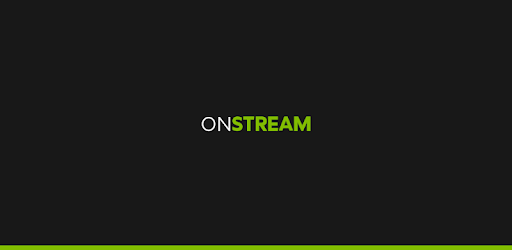
We are going to check out how to install the amazing OnStream App on Linux whether it is Mint, Ubuntu, or Fedora. With this, you will get to enjoy your favorite movies and TV shows on Linux free of cost. Get the OnStream app on iOS devices for non-stop entertainment: OnStream iOS FREE Download – (LATEST VERSION Released).
Can We Install OnStream APK on Linux with BlueStacks?
If you think that you can install the OnStream Android App on Linux with BlueStacks or Nox App Player, think again as both do not come with Linux compatibility. We will utilize Shashlik or GenyMotion Android Emulator for this purpose. Hence, as a prerequisite, let us make sure you have either of these emulators installed on your Linux system.
Shashlik Android Emulator
This link will provide you with the Shashlik Android Emulator installation setup and it even covers the installation instructions. However, installation instructions are present below as well.

- Build
$ sh make_shashlik.sh
- How to Use
As a first, you have to install and run.
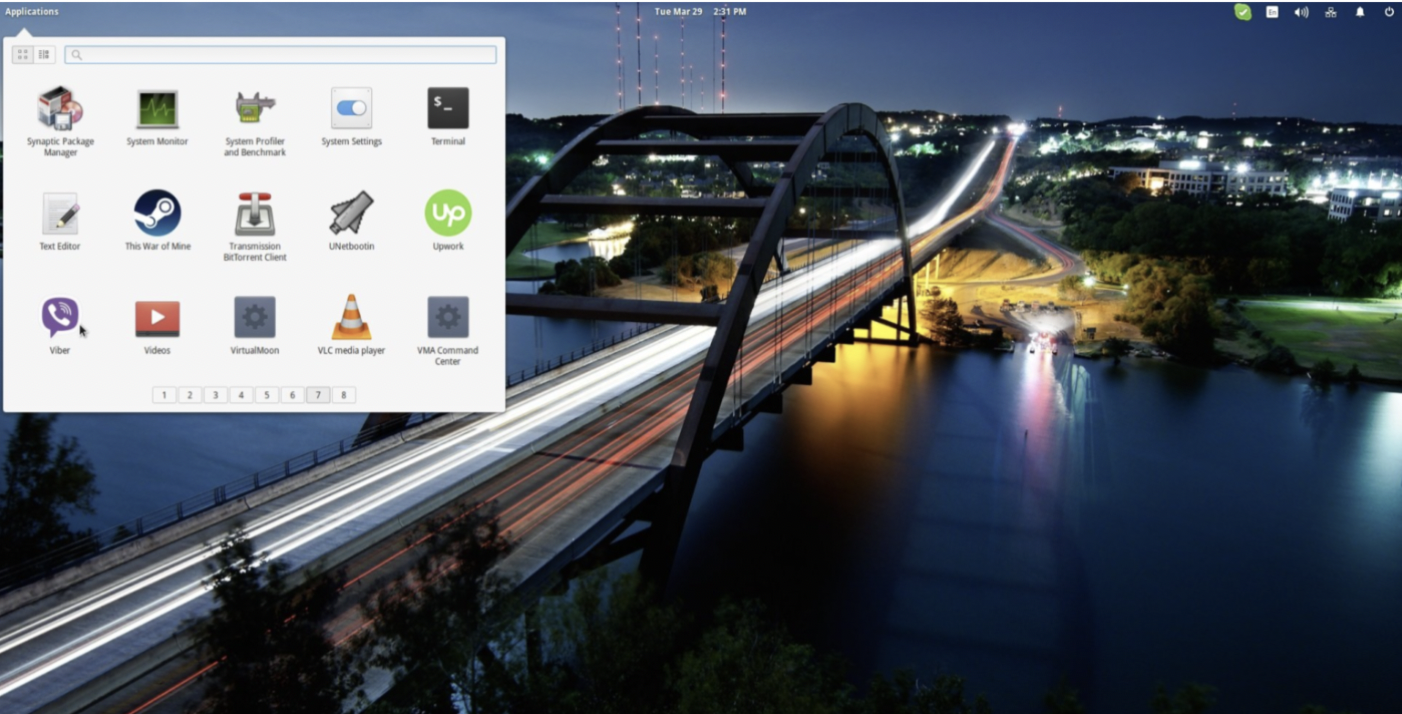
# rpm -Uvh shashlik-*.x86_64.rpm
$ /opt/shashlik/bin/shashlik-run com.atomicadd.tinylauncher “Desktop”
$ /opt/shashlik/bin/shashlik-run com.apkpure.aegon “APKPure”
- How to Run APKs
Below is an example of how you will run Flappy Bird on Shashlik.
$ /opt/shashlik/bin/shashlik-install com.dotgears.flappybird.apk
$ /opt/shashlik/bin/shashlik-run com.dotgears.flappybird FlappyBird
Above the same steps, you are required to follow the OnStream APK download link. For your convenience, below is the download link for the latest APK file for OnStream.
Install GenyMotion Android Emulator
Download and install GenyMotion Android Emulator from here. The installation instructions are as follows.
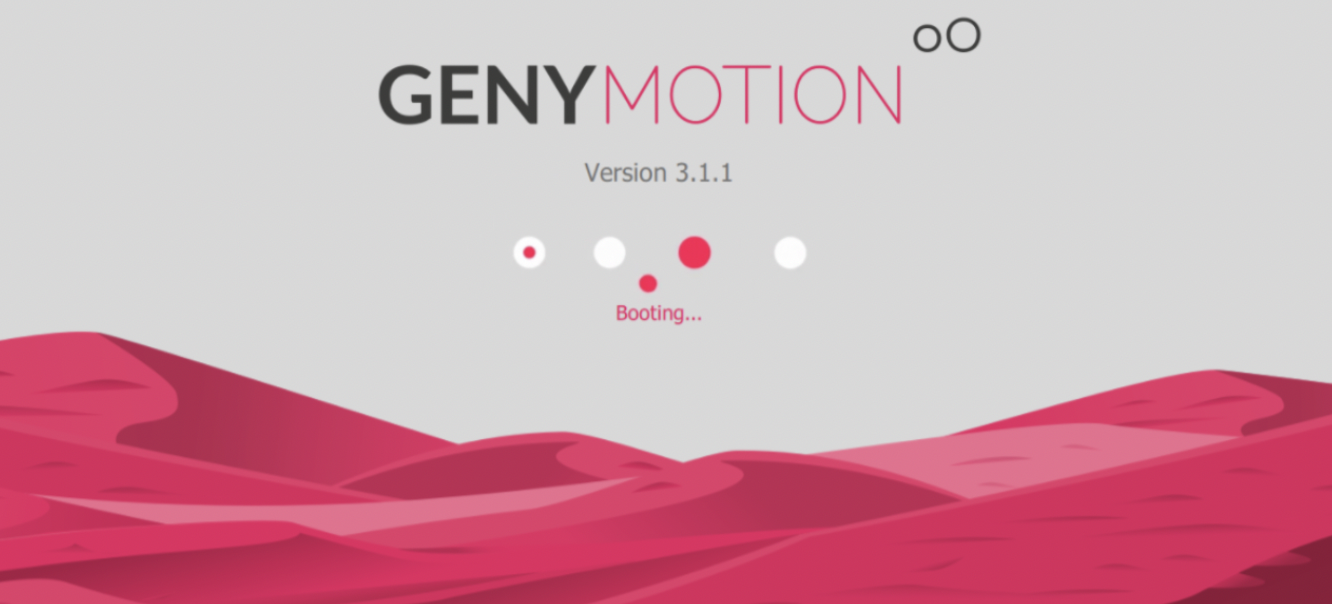
- As a Linux Ubuntu user, you will have Virtual Box in the official package repository. Utilize the APT Package Manager to install Virtual Box on your OS. Go with the following commands.
- $ sudo apt update
- $ sudo apt install virtualbox
- Tap on ‘y’ and then hit Enter to install Virtual Box.
- On the GenyMotion Android Emulator official download link provided above, go to Sign In and Create an Account if you do not have a GenyMotion account yet.
- After signing in, go to Help > GenyMotion Desktop > Fun Zone and click on Download GenyMotion Personal Edition.
- Tap on Download for Linux (64-bit).
- Save the Installation File for GenyMotion on your computer.
- Next, let us assume you downloaded the file in the Downloads Below are the installation commands.
- $ ls –l ~/Downloads/
- $ chmod +x ~/Downloads/genymotion-3.0.2-linux_x64.bin
- $ sudo ~/Downloads/genymotion-3.0.2-linux_x64.bin
- Tap on ‘y’ and then hit Enter to install GenyMotion Android Emulator.
- That is it! You will have GenyMotion under the Application Menu of your Linux OS now.
How to Use
- Launch GenyMotion.
- Enter the login info and tap on
- Choose Personal Use and tap on
- Accept the end user license agreement.
Don’t miss –
Download OnStream APK on Smart TV (LG, Samsung, MI, VU, OnePlus, Phillips)
Creating a Virtual Android Device
Now, you are required to create a virtual Android device to install APKs or play Android games.
- You can choose a Virtual Device template based on whether you want a Phone or a Tablet, Android OS version, Size, and more.
- Or else, simply select Custom Phone > choose the Device > tap on Install in the menu icon.
- Select the particulars for your device viz name, resolution, pixel density, processor core, Android version, and more.
- Tap on
- This will create your virtual device and it will come up in My Installed Devices.
- Simply, tap on the Menu icon (three dots) next to the installed device and choose Start to launch it.
- Now you can utilize the OnStream APK download link provided above in this post to get the APK file.
- Install the APK file on this virtual device as you install it on your normal Android phone or tablet.
- This will get you OnStream APK on Linux. Please note when creating the virtual device you can choose the option Start in Full Screen to enjoy the latest movies and web series on your entire desktop area.
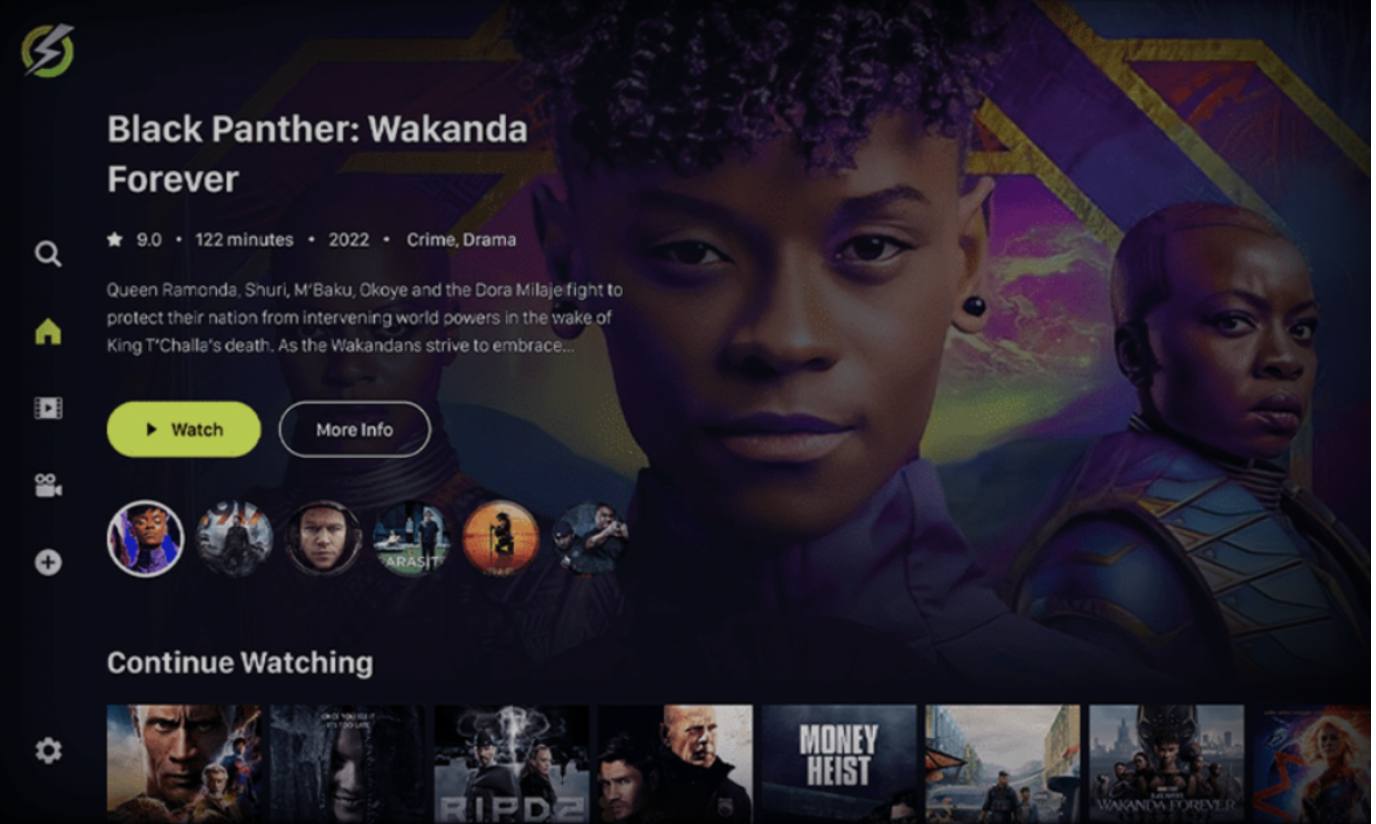
What Does OnStream Bring to Linux?
Before we conclude this post, let us check out what OnStream gets for you on Linux OS.
- One of the biggest inventories of movies/TV shows.
- Free to use with no hidden costs or in-app charges.
- No Registration/Login info is required.
- Download content that you like to local storage.
- No buffering/lag as high-quality servers support the app.
- Subtitles/casting support.
What Other Devices are Compatible with OnStream?
Apart from general Android mobile/tablets, you can install OnStream on Android TV, Android TV Boxes, PlayStation, Xbox, and even Firestick/Fire TV. On Windows/MAC systems, you can utilize BlueStacks or Nox App Player to get OnStream loaded.
Guides to Install Onstream Apps on Different Smart Devices:
Install OnStream APK on FireStick in 1 Minute [STEPS]
OnStream APK for Android TV Box
Final Words
Finally, you have the OnStream app ready on your Linux system. Go on, launch it, look for the title you wish to stream, and get going with free infinite entertainment. Feel free to reach out to us via the comments below if you happen to face any issues during the installation process. All your questions/queries are welcome.
Thank You.